Managing Your Netflix Devices Made Easy
Netflix has become a household name, offering a treasure trove of movies, TV shows, and documentaries for your entertainment. But have you ever wondered how to manage the devices you use to watch your favorite content? Fear not, because Netflix has made it simple for you to control your devices and ensure your streaming experience is top-notch. In this article, we’ll show you how to manage your Netflix devices in a straightforward way.
Table of Contents
What are Netflix Devices?
Before we dive into managing them, let’s clarify what Netflix devices are. These are the gadgets you use to access Netflix, such as smartphones, tablets, smart TVs, gaming consoles, and more. Managing these devices allows you to decide where, when, and how you enjoy your Netflix content.
How to Manage Your Devices?
Managing your Netflix devices is easy as pie. Here’s how to do it:
a. **Sign In**: First, sign in to your Netflix account on a web browser. If you haven't already signed in, please input your email and password and Sign In First
b. **Open Account**: Once you're logged in, click on your profile picture in the upper-right corner. This will open a dropdown menu.
c. **Account**: From the dropdown menu, select "Account." You'll be taken to your account settings.
d. **Settings**: In your account settings, scroll down to the "Settings" section, and you'll see an option labeled "Manage devices and computers." Click on it.
e. **Device Management**: You'll now see a list of devices associated with your Netflix account. You can see the device name and the date it was used. To manage a device, click on it.
f. **Remove Device**: To remove a device, simply click "Remove device" next to the one you want to remove. This will free up a slot for a new device if you've reached your device limit.
g. **Sign Out**: If you want to sign out of all devices at once, you can do this from the "Settings" section by clicking on "Sign out of all devices."Managing Profiles
Netflix also lets you create different profiles within a single account. This is especially handy for families who want to keep their preferences and viewing history separate. To manage profiles:
a. **Back to Account**: Go back to the account settings by following the same steps mentioned above.
b. **Profile & Parental Controls**: In the "Settings" section, find the "Profile & Parental Controls" option. Click on it.
c. **Edit Profile**: You can now click on any profile to edit its name, icon, and viewing restrictions.Viewing Activity
You can also keep an eye on your viewing history. This is a neat way to check what you’ve watched recently and to help Netflix recommend content you might like.
a. **Back to Account**: Return to your account settings.
b. **Viewing Activity**: In the "Settings" section, look for the "Viewing activity" link. Click on it to see a list of what you've watched. You can remove specific titles from your history if you want.
Managing your Netflix devices and profiles is a breeze, allowing you to tailor your streaming experience to your liking. With a few simple clicks, you can ensure that your Netflix account is organized, secure, and customized just the way you want it. So, take control of your Netflix devices, enjoy your favorite shows and movies, and make the most of your streaming experience!
Netflix has gained immense popularity as a go-to platform for streaming your beloved movies and TV series. But did you know that you can use Netflix on multiple devices? In this article, we’ll address some common questions about how to manage devices on your Netflix account.
FAQs about Netflix Device Management:
1. How many devices can I use with my Netflix account?
- Netflix offers different plans, and the number of devices you can use simultaneously depends on your plan. The most common plans allow you to stream on 1, 2, or 4 devices at the same time. Make sure to check your plan details to know how many devices are included.
2. How do I add a new device to my Netflix account?
- To add a new device, simply log in to your Netflix account and click on your profile icon in the top-right corner. Select “Account.” Under the “Settings” section, click on “Manage devices and computers.” Here, you can add a new device by clicking “Add device” and following the prompts.
3. Can I remove a device from my Netflix account?
- Certainly, you have the option to remove a device that is no longer in use. To do this, simply visit the “Manage devices and computers” page, as I mentioned earlier. From there, locate the specific device you wish to eliminate and select the “Remove device” option. It’s important to be aware that this action will result in the device being logged out of your account.
4. How can I see which devices are currently using my Netflix account?
- In the “Manage devices and computers” section of your Netflix account, you can view a list of devices that are currently using your account. This helps you keep track of where your Netflix is being accessed.
5. What should I do if I’ve reached the maximum number of devices on my plan?
- If you’ve reached the limit of devices allowed by your plan, you will need to upgrade to a plan that allows more devices. Alternatively, you can remove devices that you no longer use to free up space for new ones.
6. Can I share my Netflix account with family or friends?
- Netflix allows you to share your account with family members or friends, as long as you’re not violating their terms of use. Just remember that the number of simultaneous streams is limited by your plan. Sharing login details outside your household might be against Netflix’s terms and could lead to your account being restricted.
7. Can I download movies or TV shows on multiple devices?
- Yes, Netflix allows you to download content on multiple devices. The downloaded content will be available for offline viewing as long as you have an active subscription.
8. What if I forget to log out of a device I no longer have access to?
- If you forget to log out of a device that you no longer have access to, don’t worry. You can remotely sign out of all devices from your Netflix account settings. This is a good practice to ensure your account’s security.
Managing devices on your Netflix account is a simple and convenient process. Whether you want to add, remove, or keep track of the devices using your account, Netflix offers user-friendly options to help you have a smooth streaming experience. Just remember to respect the terms of use and your plan’s device limit to enjoy Netflix to its fullest.

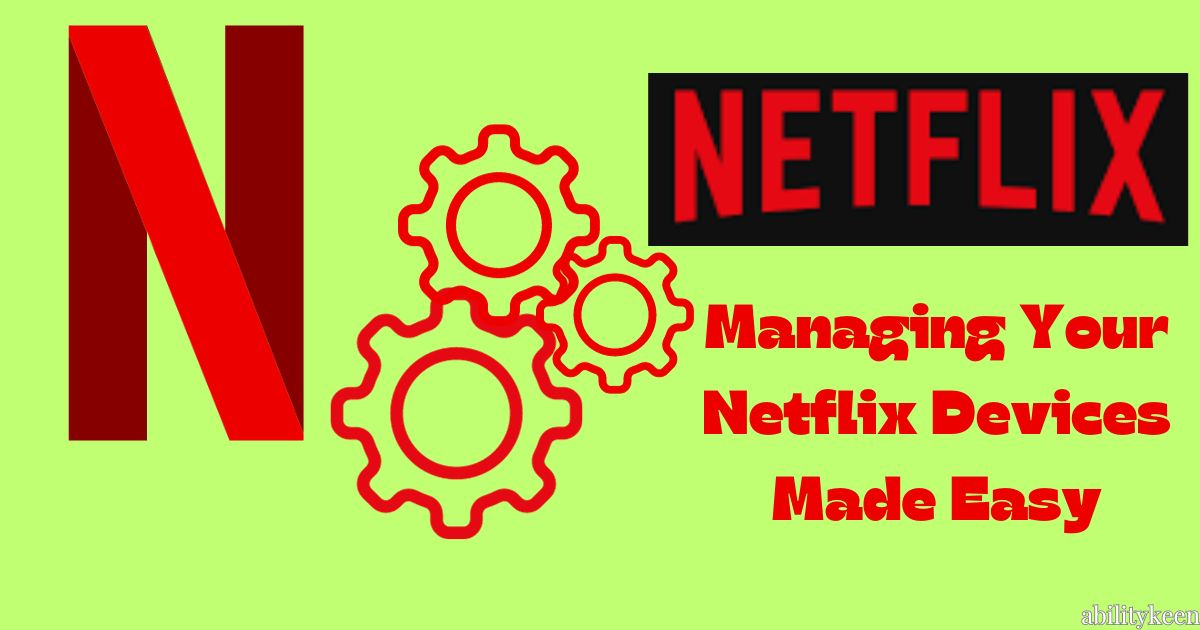
Can you be more specific about the content of your article? After reading it, I still have some doubts. Hope you can help me. https://www.binance.com/en-NG/register?ref=JHQQKNKN
I don’t think the title of your article matches the content lol. Just kidding, mainly because I had some doubts after reading the article.